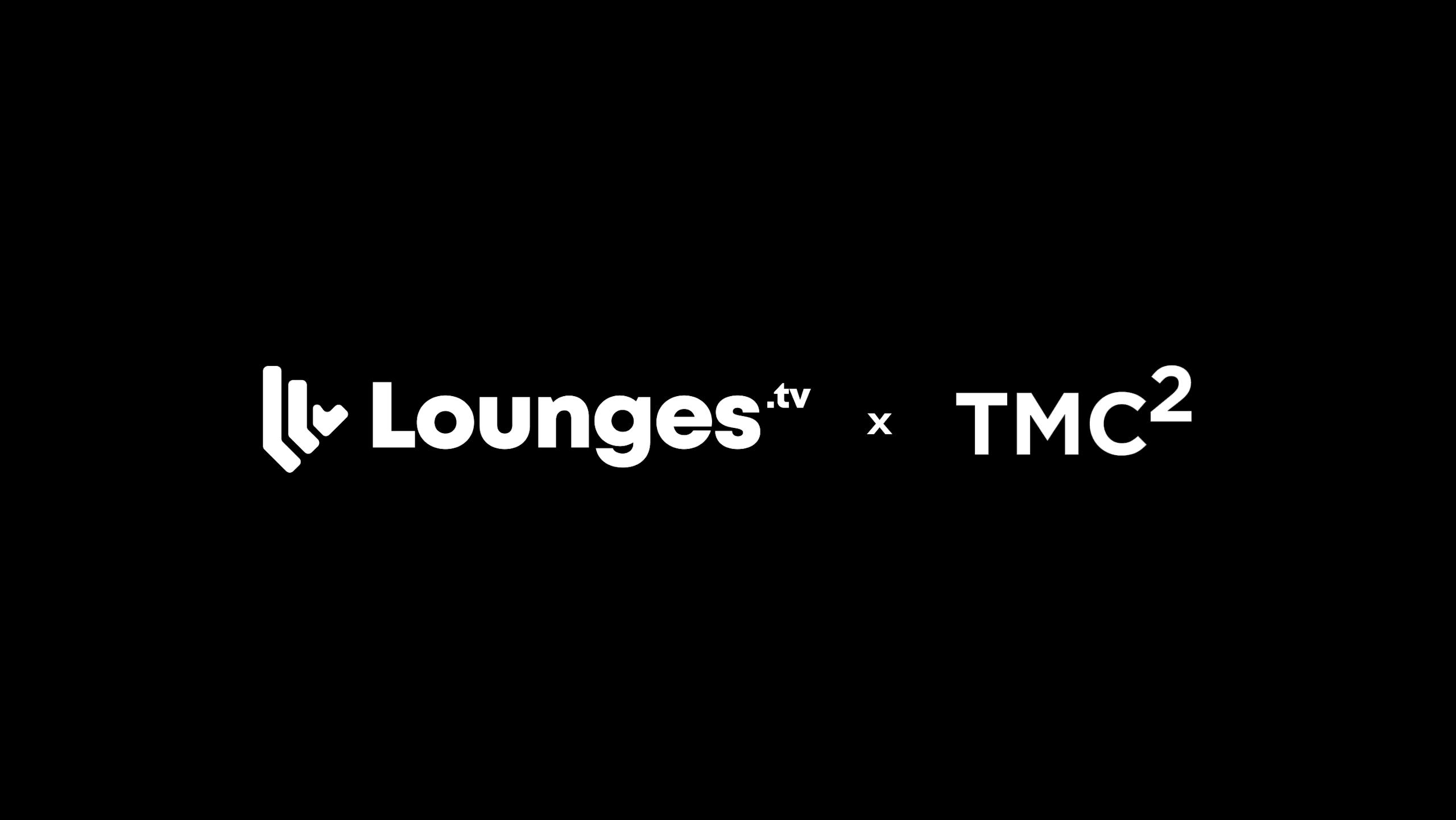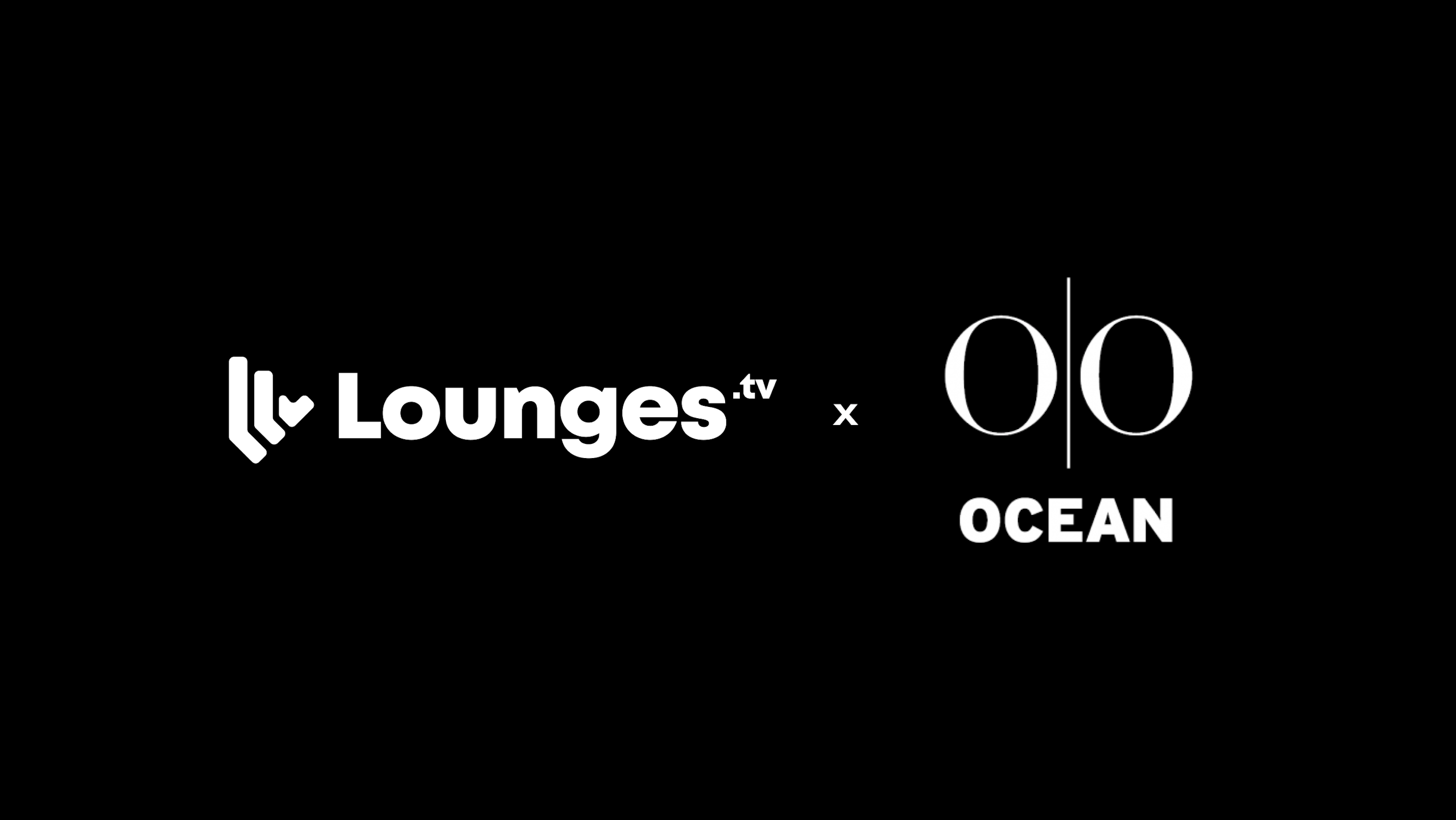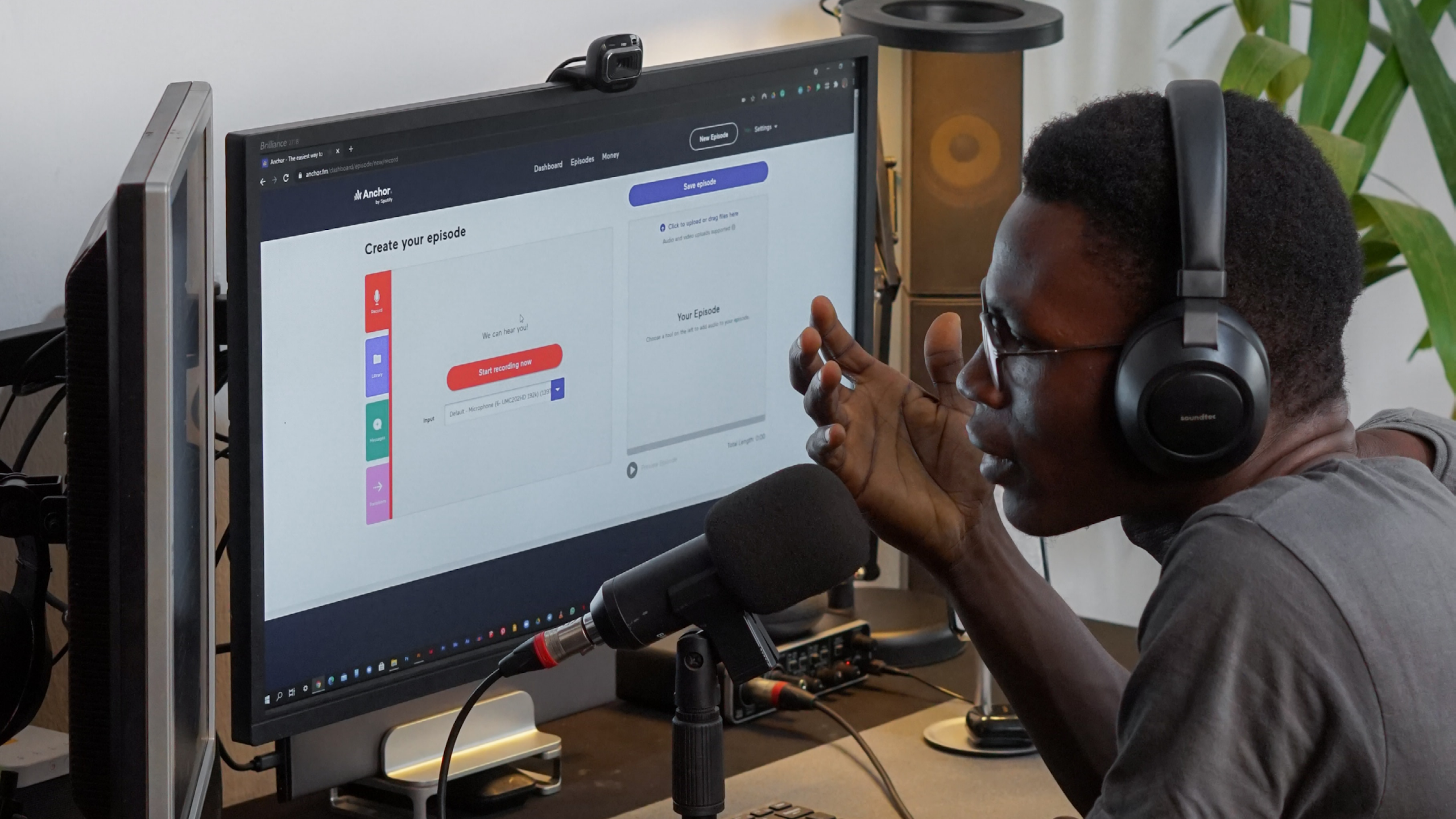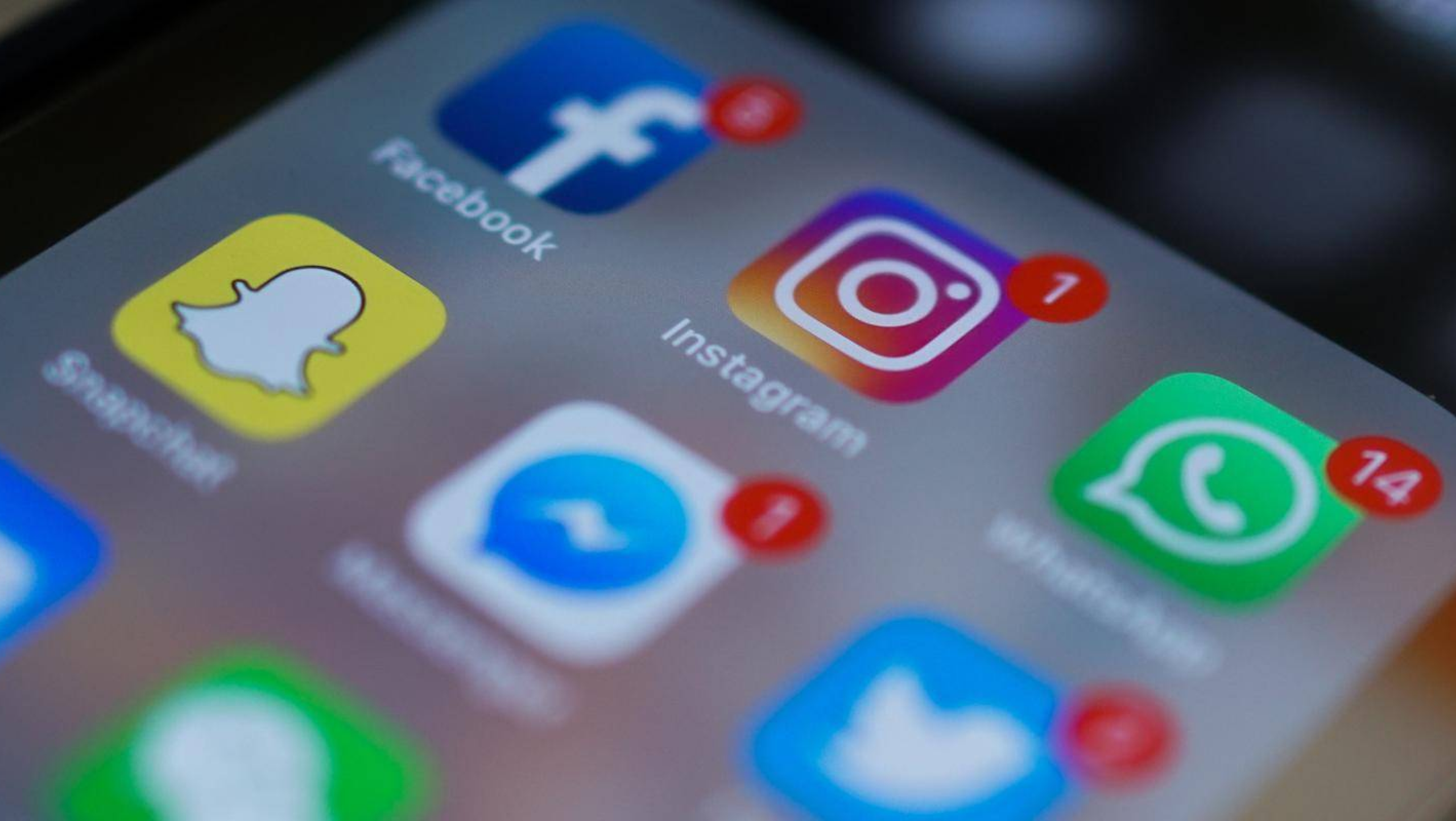How to set up a live stream so I can use my guitar and microphone.
How to set up a live stream so I can use my guitar and microphone.
 1 March 23
1 March 23 8 minutes
8 minutes How-to
How-to
Share:
Put simply, you just need to be able to connect your instrument and microphone to your device and into your streaming platform. This setup works perfectly with Lounges.tv. Whether you are using RTMP software like OBS and eCamm or if you are streaming directly from your desktop, the setup is the same.
To connect your instrument and microphone you will need an audio interface. Here are a few recommendations:
Best for iPhone - iRig Multimedia
Best for Mac & Windows - Focusrite scarlett solo 3rd gen
Best for advanced users - Soundcraft EPM6 Analog Mixer
Once you have your device, you can set up following the instructions below:
Setting up with RTMP software (eCamm & OBS)
When you create your Lounge, make sure you tick the box ‘Use Streaming Software Mode ( RTMP, OBS, Easy Camm Etc.)’ to create an RTMP stream.
Set Up your Interface with your device:
- USe Provided connector cables ( typically USB to Jack) to connect the interface to your device.
- Connect headphones or sound monitors to your interface to preview the audio.
- Go through the steps on your software to get the correct settings on the audio interface and RTMP software.
Download and Set Up your RTMP software:
- Use the cables on your webcam to connect to your device.
- Set up your webcam as an audio source on your RTMP Software.
Set up RTMP Software for Audio with you Interface:
- Select the correct audio input in the RTMP software and add it as the audio input source.
Set up your audio inputs to your instruments or microphones:
- If you are using a microphone connect the XLR from the microphones into the Input on the audio interface.
- Insert the jack from your guitar into the audio interface and use the headphones to make sure the audio is coming through. You can adjust the levels on the audio interface.
- Check the audio using your headphones to ensure the MIcrophone signal is coming through.
- Set input levels on your audio interface to get a clear audio
Mix Audio with RTMP Software and MIX:
- Make sure to set the MIX to Mono.
- Adjust Audio Levels
- Test the MIX. Easiest way to mix the audio input source is to test it using the headphones and adjust audio levels.
Get Stream Key and URL and Go Live:
- Your stream Key and URL will be emailed to you from Lounges, 15 mins before the stream begins.
- You can also get the Stream key and URL before you soundcheck and go live in the pre-stream lobby.
- We recommend using a loading screen to give yourself some time to prepare before starting the stream.
Setting up with mobile device
Use a Mobile Device Supportive Soundcard to Connect your Audio Inputs:
- The iRIG audio interface allows you to connect a microphone or instrument output Via Headphone Jack and Input Jack. If your equipment does not have these outputs you can purchase adapters and splitters.
- Ensure you have a Jack to Lightning adapter to plug the iRig into newer iPhones.
- In the ‘Soundcheck & go Live’ window in the Lounge, select the correct audio input from the Audio interface to change from your mobile devices Mic and the Input on the Interface. YOu can check the connection has been made in the soundcheck window.
- Go live & Enjoy!
RTMP (Real-Time Messaging Protocol) is a great option. RTMP is a protocol used for live streaming and can be used to stream audio and video from your computer to a streaming platform like YouTube or Twitch. In this blog post, we'll walk you through the steps to live stream via RTMP with your guitar and microphone.
Set up your equipment
- Before you begin streaming, you'll need to set up your equipment. You'll need a guitar, a microphone, an audio interface, and a computer with an RTMP encoder software installed. The audio interface will connect your microphone and guitar to your computer and ensure high-quality audio output.
Choose an RTMP encoder software
- An RTMP encoder software is a tool that enables you to encode and send live video and audio to a streaming platform. There are several RTMP encoder software options available, including OBS Studio, Wirecast, and Streamlabs OBS. These tools will allow you to capture and encode the audio and video from your microphone and guitar and stream them to your chosen platform.
Connect your equipment to your computer
- Connect your guitar and microphone to your audio interface and connect the audio interface to your computer. Make sure to check your audio settings to ensure that your equipment is being recognized by your computer.
Set up your RTMP software
- Open your RTMP encoder software and configure your settings. Select the platform you want to stream to and enter the necessary information, such as the stream key and server URL. Make sure to choose the correct audio and video sources, such as your guitar and microphone.
Start streaming
- Once your settings are configured, you're ready to start streaming. Start playing your guitar and speaking into your microphone, and your RTMP software will capture and encode the audio and video. When you're ready to go live, click the "start streaming" button in your RTMP encoder software, and your stream will begin.
In conclusion, live streaming via RTMP with your guitar and microphone can be an excellent way to share your music with others. With the right equipment and software, you can produce high-quality audio and video and stream to a platform of your choice. Follow these steps, and you'll be live streaming your guitar and microphone in no time. Good luck!